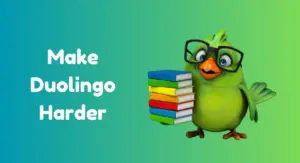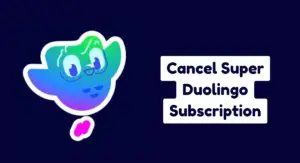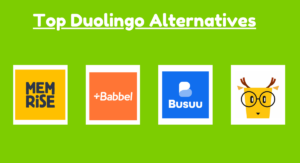Quick Answer:
On App: Go to Duolingo → Profile → Settings → Account → Password → Enter old & new password → Save.
On Website: Open Duolingo website → More → Settings → Password → Enter old & new password → Save changes.
These days, a weak password can put your info at risk—even on apps you use to learn languages, like Duolingo.
One of the simplest ways to stay safe from hackers is to change your password regularly.
Not sure how to update your Duolingo password?
Don’t worry—you’re in the right place.
In this guide, I’ll show you exactly how to change your Duolingo password on both the app and the website.
Let’s do it…
How to change your Duolingo account password?
On Mobile (Android & iOS):
To change your password on the Duolingo app, just follow these steps:
Step 1: Open the Duolingo App

- First, open the Duolingo app on your phone.
Step 2: Go to Your Profile

- Next, tap the Profile icon at the bottom of the screen.
Step 3: Open the Settings Menu

- Now, in the top-right corner, you’ll see a Settings (⚙) icon. Just tap on it.
Step 4: Select the Profile Option

- After that, select the Profile option in the Settings menu.
Step 5: Click on the ‘Password’ option

- Tap the Password box to open the screen for changing your password.
Step 6: Enter your current and new password

- Now, enter your current password in the first box.
- Next, type your new password in the second box.
- Type your new password again in the third box to make sure it’s correct
Step 7: Save Your Changes

- Finally, tap the Save button at the top of the screen to update your password.
On Website:
To change your password on the Duolingo website, follow these steps:
Step 1: Open the Duolingo website

- First, open your browser and go to Duolingo.com.
Step 2: Click the ‘More’ tab.

- After you log in, click the ‘More’ tab at the bottom of the menu.
Step 3: Go to Settings

- Now click on the settings in the dropdown menu.
Step 4: Select the ‘Password’ option

- Click the ‘Password‘ option on the right side of the menu.
Step 4: Enter your new password and save

- Now, enter your current password in the first box.
- Next, type your new password in the second box.
- Finally, click ‘Save Changes‘ at the top-right corner of the screen to update your password.
Duolingo Password Reset Not Working?
Many users on social media have reported that they can’t reset their Duolingo password.
If you’re having the same problem, don’t worry—it happens to a lot of people. Here are a few quick fixes:
1. Check your Spam/Junk folder
Sometimes Gmail (or whatever email you use) accidentally sends password reset emails to the spam folder.
This usually happens when Gmail thinks the email is spam. If the Duolingo email doesn’t show up in your inbox, check your spam folder—it might be there.
2. Request a New Reset Link
If your Duolingo reset link shows a 404 error or says the link isn’t working, it usually means your reset link has expired.
These links normally work for 24 hours, but sometimes they expire sooner—I’ve experienced this 2–3 times.
In this case, just go back to the login page, request a new password reset link, and try again.
3. Clear Browser Cache
If you’re trying to change your Duolingo account password in a web browser and Duolingo isn’t working properly, the issue is usually your browser’s cache (the data your browser has stored).
In this case, just clear your browser’s cache and cookies, reload the Duolingo website, log in, and then try changing your password again.
4. Try a different device or network
Sometimes your internet connection, especially your IP address, can make Duolingo not work properly.
In this case, try using Duolingo on a different device or network, and then try resetting your password.
5. Contact Duolingo Support
If none of these work, your last option is to reach out to Duolingo’s support team and tell them about your problem.
Their team can help you reset your password.
FAQs
-
How to Reset my Duolingo Password?
To reset your Duolingo account password, follow these easy steps:
1. First, go to the Duolingo login page.
2. Then, click on ‘Forgot Password,’ which is to the right of the password box.
3. Type in your email address and submit.
4. Now, check your email inbox for a message from Duolingo. Open it when you find it.
5. Finally, click the link in the email and set your a new password. -
Can I reset my Duolingo password without email access?
If you can’t access the email linked to your Duolingo account, contact Duolingo Support team. They can help you recover your account.
-
Why is my Duolingo password reset link not working?
If your Duolingo password reset link isn’t working, it has probably expired. In this case, just request a new one!
-
I’m logged in, but why does it look like my progress is gone?
You may have accidentally created a new duplicate account.
In such a case, log out and try signing in with the email address you used for your real account.
Wrapping Up
To keep your account safe, it’s a good idea to change your Duolingo password every now and then.
Hope those steps helped you reset your password easily!
That’s all for this guide. Got any questions? Drop a comment, and I’ll do my best to reply.
And don’t forget to follow us for more handy guides and tips!