Quick Answer
Mobile (iOS & Android):
Open the Duolingo app → Go to your Profile → Tap Settings (⚙️) → Select Profile → Tap on Email → Type your new email → Save.
Desktop:
Go to the Duolingo website → Click on More → Open Settings (⚙️) → Select Email → Enter your new email → Click ‘Change‘ button.
Want to update your Duolingo email?
You’re in the right spot!
Maybe you lost access to your old email, or you just want to switch to a new one for security reason. Either way, changing your email on Duolingo is super quick and easy.
In this guide, I’ll show you step by step how to do it on both your phone (iOS & Android) and your Desktop.
Let’s dive in!
How to Change Email in Duolingo?
Updating your email address on Duolingo is a straightforward process. Below, I’ve provided step-by-step instructions for both mobile (iOS & Android) and desktop.
On Mobile (iOS & Android)
To update your Duolingo email on your phone (Android or iOS), just follow these simple steps:
Step 1: Open the Duolingo App

- First, open the Duolingo app on your smartphone.
Step 2: Go to Your Profile

- Once the app is open, tap the Profile tab at the bottom.
Step 3: Open Settings

- Then, tap the Settings icon (⚙️) in the top-right corner.
Step 4: Select Profile from the Menu

- From the menu, select the Profile option.
Step 5: Update Your Email Address

- Now, you’ll see your current email address. Tap on it, enter your new email, and then tap anywhere on the screen. Your new email will update automatically.
On Desktop
To update your Duolingo email on your desktop, just follow these simple steps:
Step 1: Go to the Duolingo Website

- First, open your browser and go to the Duolingo website, and log in to your account.
Step 2: Access Settings

- Once you’re logged in, hover your cursor over the More tab, then click on Settings from the drop-down menu.
Step 3: Update Your Email

- On your profile page, you’ll see your email address. Just click on it and enter your new email address.
Step 6: Save Your Changes

- After entering your new email, click the Change button in the top-right corner to confirm your update.
FAQs
-
Will changing my email affect my Duolingo progress or streaks?
No worries! Updating your email won’t affect your streaks, XP, achievements, or progress.
-
Do I need to verify my new email?
Nope! I recently changed my old email on Duolingo, and I didn’t have to verify it or enter any OTP.
-
Can I use the same email for multiple Duolingo accounts?
Nope! Each email address can only be linked to one Duolingo account at a time.
-
Can I change my email without access to my old one?
If you’re already logged in to the Duolingo app or website, you don’t need your old email. But if you log out, you’ll need to log in with your old email before you can change it.
Wrapping Up
Updating your Duolingo email is a quick and easy process, and it won’t affect your streaks, XP, achievements, or progress.
That’s it for this guide! If you have any questions or doubts, drop them in the comments, and I’ll be happy to help.
Lastly, don’t forget to follow me on social media for more guides, tips, and helpful tricks!
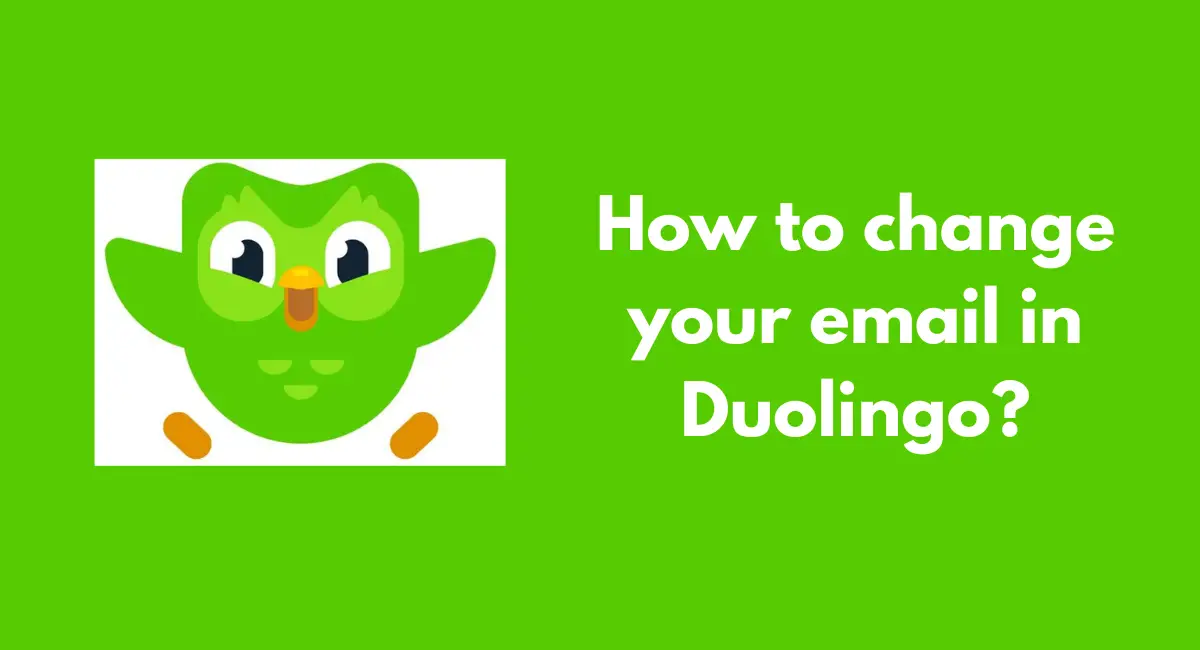


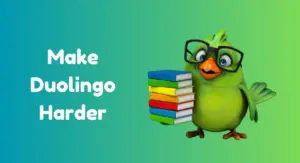
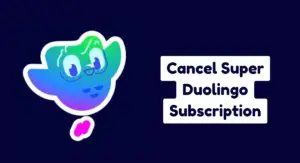


Help! I can’t access your site. I couldn’t reach you to complete a lesson yesterday, so I lost a day. I was able to connect this morning and completed a lesson, but now I’m frozen out again — all I see is a dancing Duo with the message “Loading.”
Hi Ralph Sproxton, try clearing the app cache.
For Android: Settings > Apps > Duolingo > Storage > Clear Cache.
For iOS, try reinstalling the app.
Let us know if it works!
hi
how can I change my email account from gmail to Yahoo?
I changed my email, but now it says unverified. I click the verify account button and it says email sent but I never get an email. I tried another email account and same problem. It doesn’t let me change
Hi Amilia! Thanks for your comment. Please check your spam folder and add the Duolingo’s email to your safe list. Also, try clicking the “Resend Verification Email” button again. If you’re still having trouble, contact the Duolingo team for further assistance.
Hi. I tried changing my email as stated and it keeps defaulting to the original. How do I see if my email has been used on a different (old)account that I have forgotten? The email I am leaving doesn’t match the account but is the one I use. Or what else can I try. Thanks
Hi! Since the email keeps reverting and you no longer remember the old one, the best solution is to contact the Duolingo support team. They can verify your account and manually update the email for you.