Quick Answer:
On Mobile: Profile → Settings → Courses → select language → Remove.
On PC: Settings → Manage Courses → select language → Remove.
Have you ever started a language course on Duolingo and then quickly realized it wasn’t the one you wanted?
If so, don’t worry—you’re not alone.
Maybe you accidentally picked the wrong language and are now wondering how to change it. The good news is, you can fix it in just a few minutes!
In this blog post, I’ll show you exactly how to get rid of a course in Duolingo.
Let’s dive in!
How to Remove a Duolingo Course?
Deleting a course on Duolingo is a breeze, whether you’re using the app on your phone or on a computer. Just follow the simple steps below.
On Mobile (Android & iOS)
To reset your Duolingo language in the app (Android & iPhone), just follow these steps.
Step 1: Open the Duolingo App
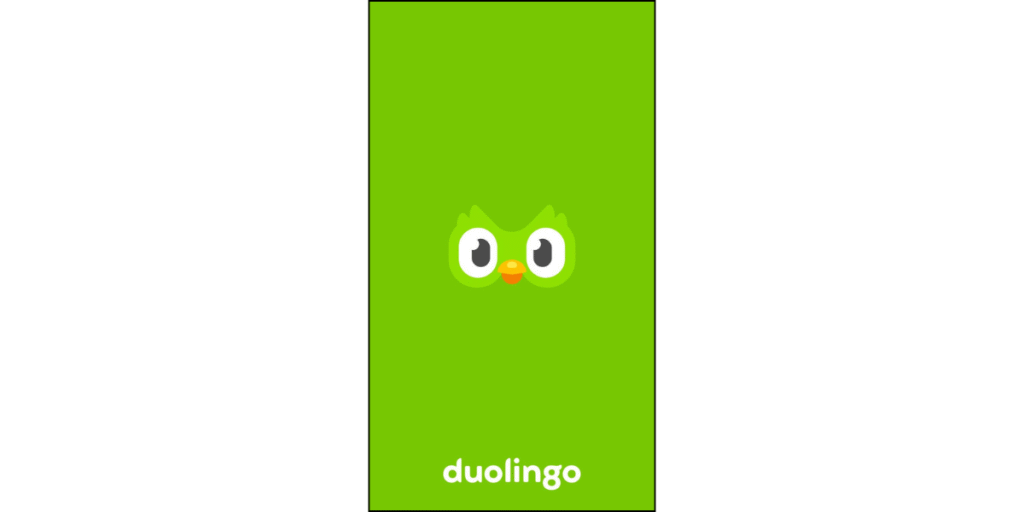
- First, open the Duolingo app on your Android or iPhone.
Step 2: Tap the Profile Icon
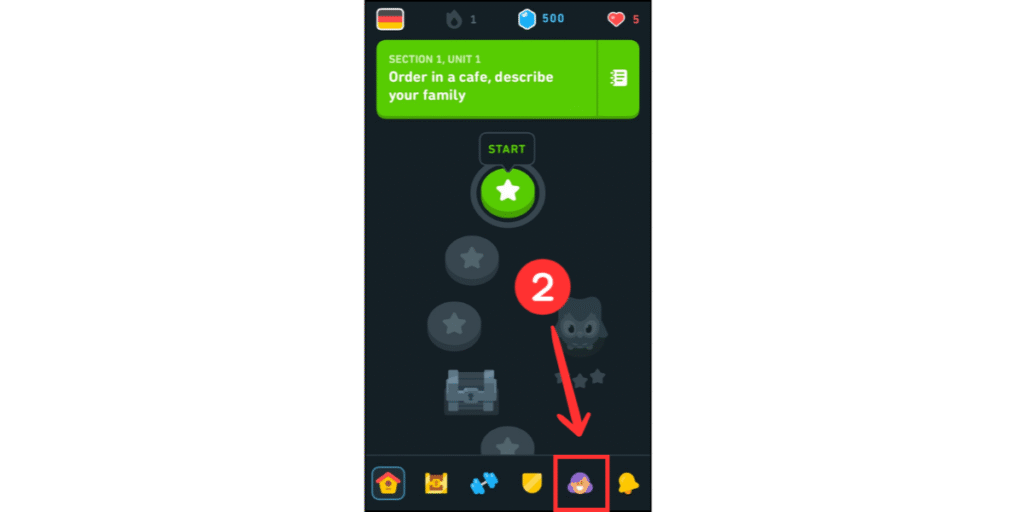
- Next, tap the Profile icon at the bottom of your screen. That will take you to your account.
Step 3: Go to Settings
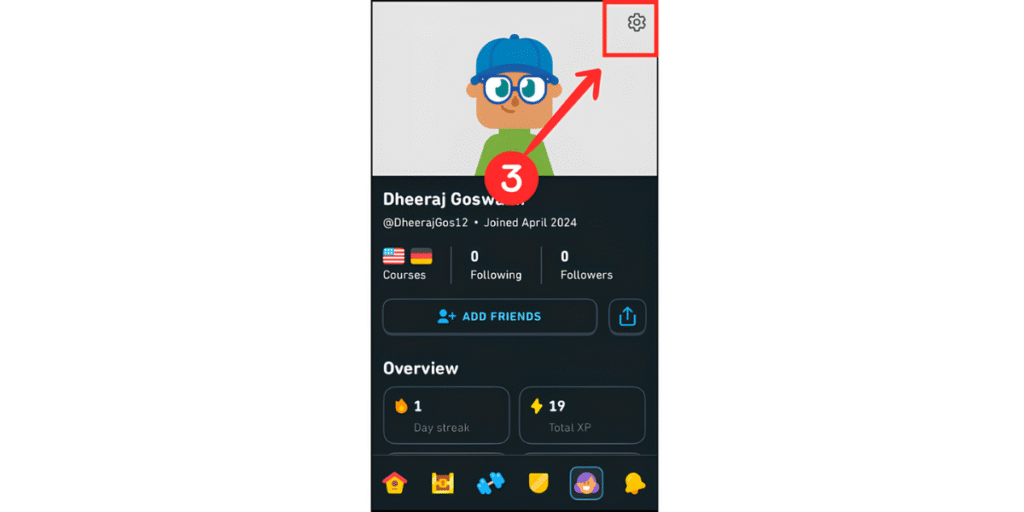
- Once you’re on your profile page, tap the Gear icon (⚙️) in the top-right corner.
Step 4: Find Courses Option
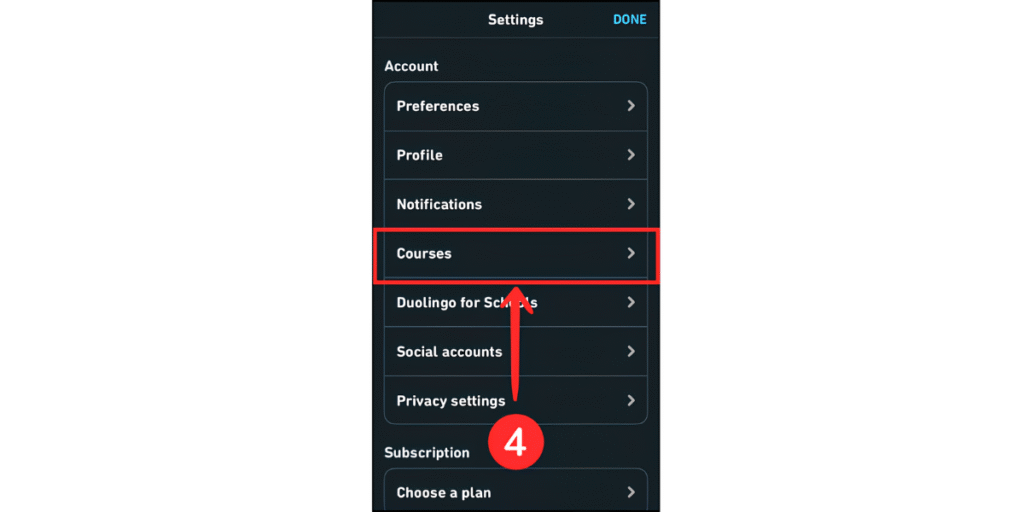
- Scroll down a bit until you see the Courses option and tap on it.
Step 5: Select Courses

- Find the language you want to get rid of and tap on it.
Step 6: Remove the Course
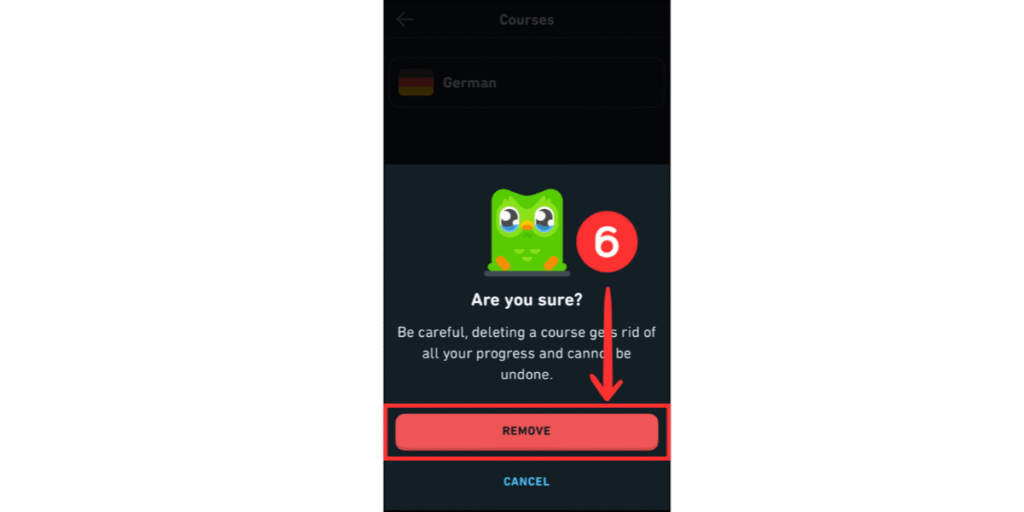
- Now, a pop-up window will appear asking you to confirm—just tap “Remove” to delete the course.
On PC / Web Version
If you’re using Duolingo on your computer, here’s how to remove a course.
Step 1: Go to the Duolingo Website and Log In
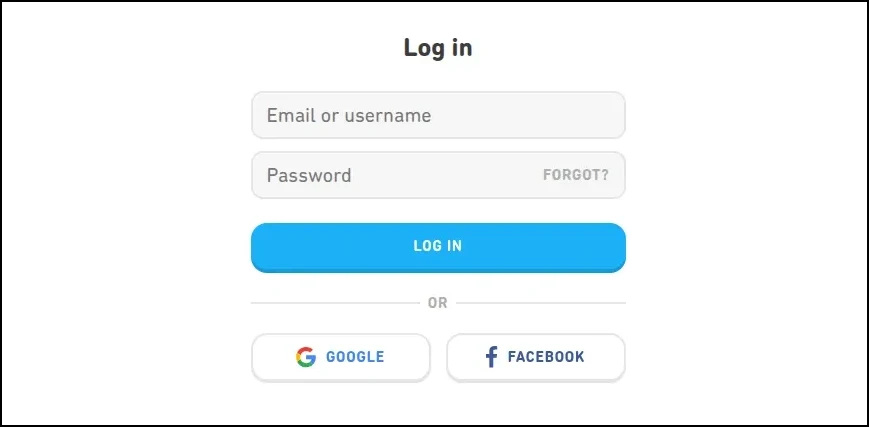
- First, open the Duolingo website in your browser and log in to your account.
Step 2: Open Settings

- Next, click on More in the top menu, and then select Settings at the bottom-right of the screen.
Step 3: Find Manage Courses

- On the right side of your screen, you’ll see a menu. Scroll down and click Manage Courses option.
Step 4: Choose the Course to Remove

- You’ll now see the language course you’re learning. Click the Remove button next to it.
Step 5: Confirm Removal

- Now, a confirmation window will pop up. Just click Remove one more time, and the course will be deleted.
⚠️ Note: Remember, removing a course will permanently delete all your progress, completed lessons, and XP (Experience Points) for that language.
Video Guide:
What Happens After You Remove a Course?
After you remove a Duolingo course, here’s what will happen:
- All progress and XP are deleted: If you delete the course you’re currently learning, you’ll lose all your progress and XP, and there’s no way to get it back.
- Your other courses and streaks are safe: Deleting your current course won’t affect your daily streaks or your leaderboard rank in your other courses.
- You can re-add the course later: If you change your mind, you can always add the course back, but you’ll have to start from the beginning.
FAQs
-
Can I remove a course from Duolingo?
Yes! You can remove any language course you’re currently learning on Duolingo. Just follow the steps above on your mobile or PC.
-
Will I lose my progress if I remove a course?
Yes. Removing a course will permanently delete all your completed lessons and the XP you’ve earned for that language.
-
Can I recover a deleted course?
You can re-add the course anytime, but it will start from scratch. Keep in mind that your previous progress and XP will not be restored.
-
Does removing a course affect my other languages?
No. Removing your current course won’t affect the progress or streaks in your other active courses.
Wrapping Up
Removing a course on Duolingo is quick and easy, whether you’re using the mobile app or a PC.
Just remember: deleting a course will permanently erase all your progress, completed lessons, and XP for that language, and you won’t be able to recover it.
That’s it for today! If you have any doubts, let me know in the comments. Follow us for more helpful guides and tutorials to make the most of Duolingo.
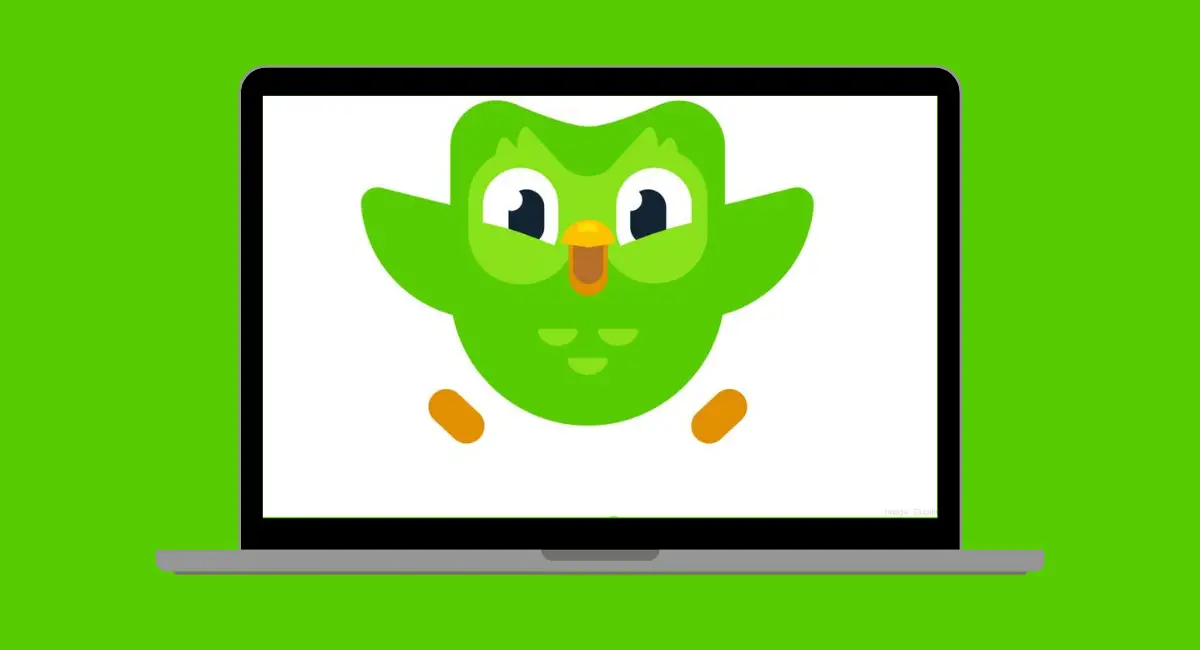

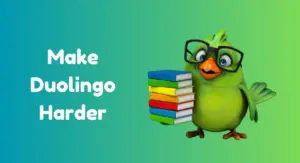
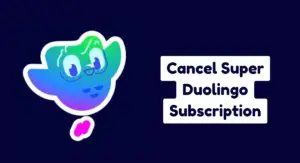


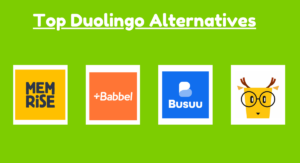
In my profile the email listed is a long weird one that is not mine – it won’t let me change it to my real email! What should I do? I want to delete a course but it says it takes email confirmation & I don’t get that weird email. I’m on iPhone app.
Hi Cora!
I’m also an iPhone user, and this usually happens when you sign up using “Apple Sign In” without linking your Gmail or any other email. If that’s the case, the email listed may be a private relay email from Apple.
To update it, go to Settings > Your name at the top > Name, phone number, email > Email and update your email there. Let me know if that works!