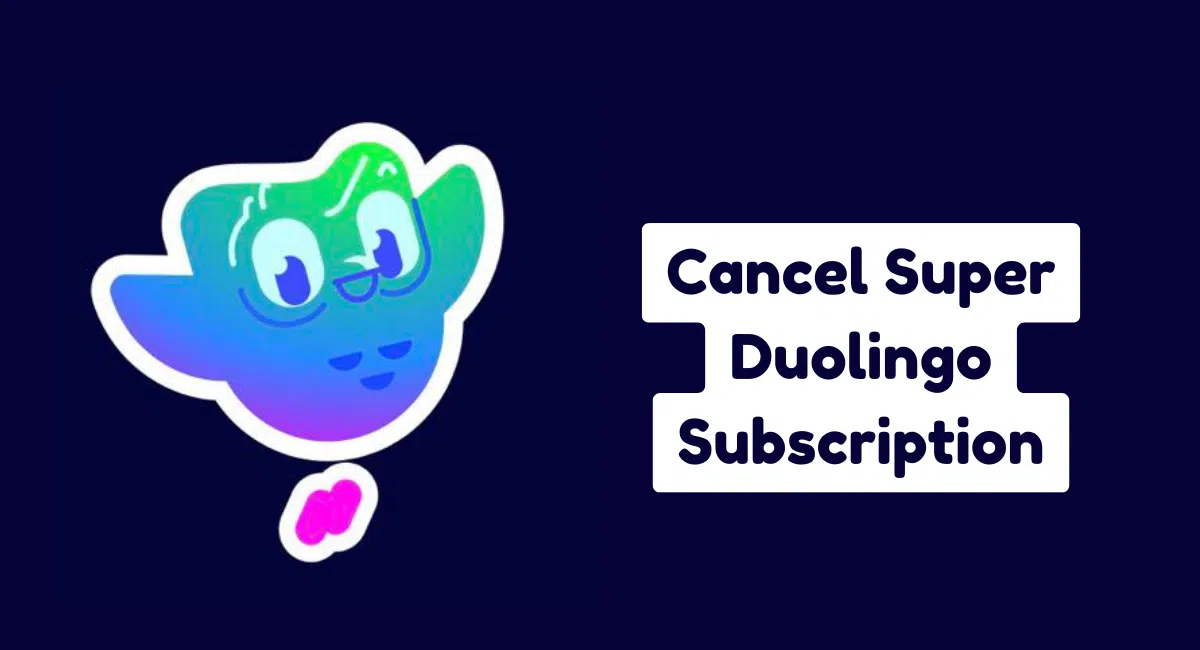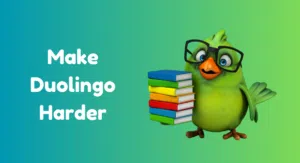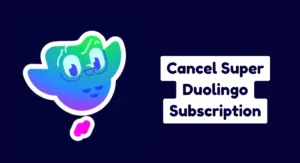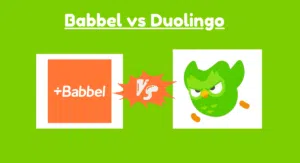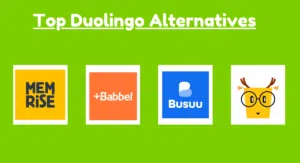Your Duolingo account has been deleted, but you still pay for your Super Duolingo subscription. 💸
This is because deleting your account doesn’t automatically cancel your Duolingo subscription. You must cancel it through the Google Play Store or Apple App Store.
If you’re unsure how to do this, don’t worry – I’m here to help.
In this blog post, I will show you how to cancel your super Duolingo subscription through the Google Play Store or Apple App Store.
So let’s do it!
How to cancel Duolingo subscription?
Keep in mind that to cancel your Super Duolingo subscription, you must first delete your Duolingo account.
If you don’t know how to delete your account, check out this blog post.
On iOS:
If you’re an iPhone or iPad user, follow these steps to cancel your Super Duolingo subscription:
Step 1: First, open the Settings App on your iPhone or iPad.
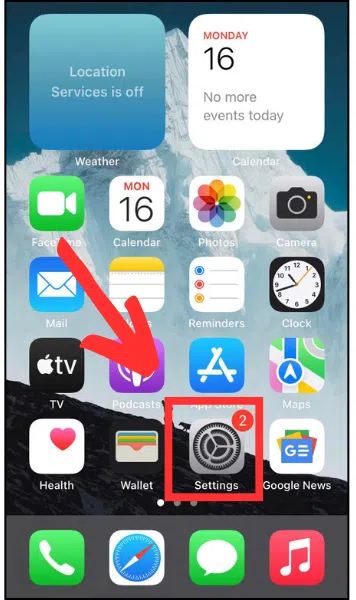
Step 2: Next, Tap on your Profile Icon (Apple ID) at the top of the screen.
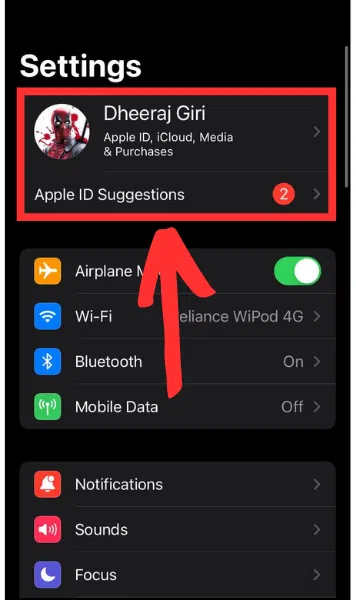
Step 3: After that, select the Subscriptions option from the menu.
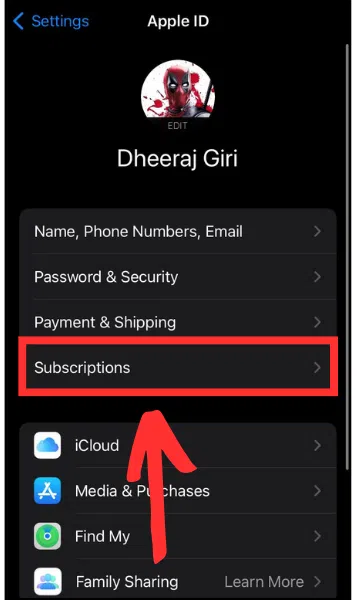
Step 4: Here, you can see all your app subscriptions. Simply find Duolingo and tap on it.
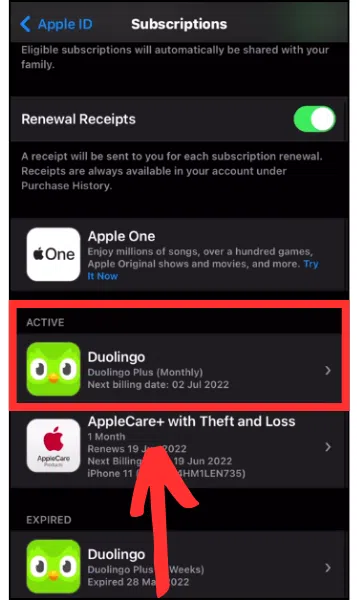
Step 5: Now, tap on the Cancel Subscription button and confirm.
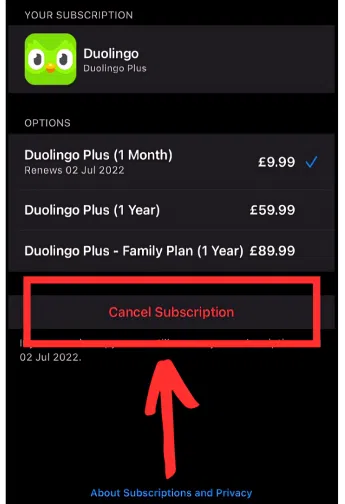
On Android:
If you’re an Android user, follow these steps to cancel your Super Duolingo subscription:
Step 1: First, open the Play Store App on your smartphone.
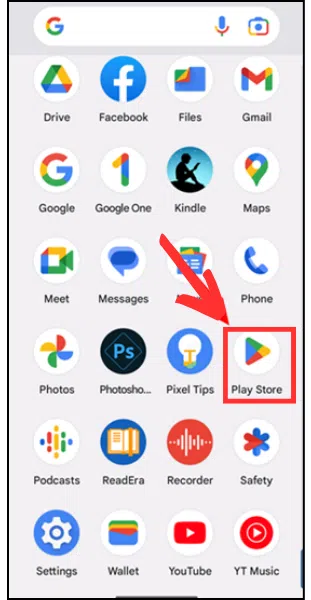
Step 2: Then, tap on your Profile icon located in the top right corner.
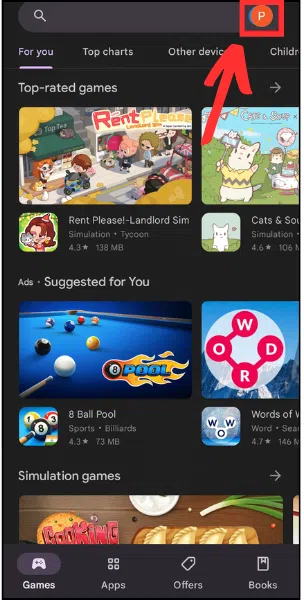
Step 3: After that, tap on the Payments & Subscriptions option.
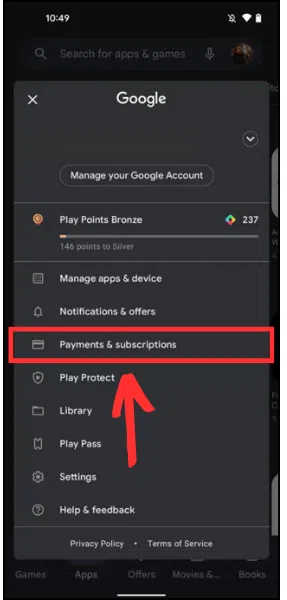
Step 4: Now select the Subscription option from the menu.
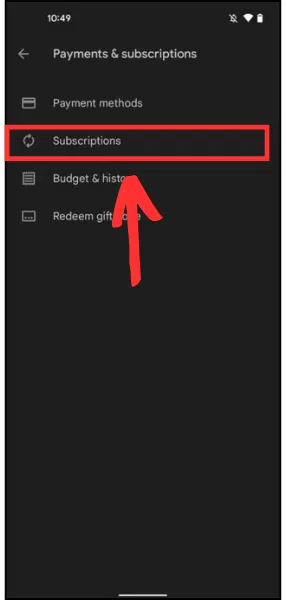
Step 5: Next, tap on Duolingo.
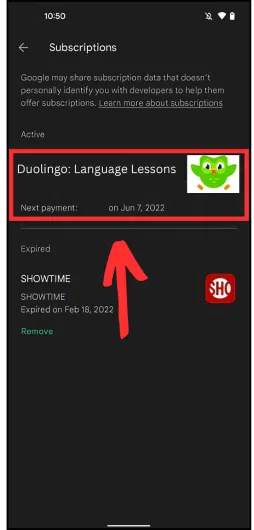
Step 6: Then, tap on the Cancel Subscription button located at the bottom.
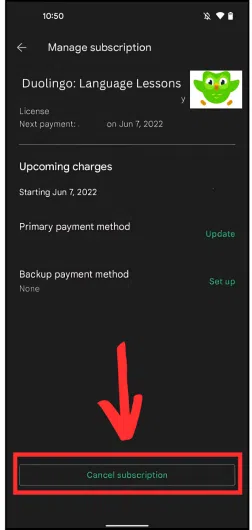
Step 7: Now, choose a reason for canceling your Duolingo subscription from the six options, then tap the Continue button at the bottom.

Step 8: Finally, tap on the Cancel Subscription button and confirm.
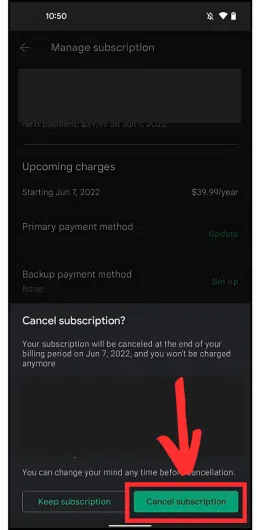
That’s it! You have successfully canceled your Duolingo subscription. 🎉
Frequently Asked Questions
Q: Will deleting my Duolingo account cancel my subscription?
No, deleting your account doesn’t automatically cancel your Duolingo subscription. You need to cancel it through the Play Store or App Store.
Q: Can I cancel my Super Duolingo subscription during the mid-billing cycle?
Yes, you can cancel your Duolingo subscription anytime, but remember that you won’t get a refund.
Q: Will I lose my progress if I cancel my Super Duolingo subscription?
Nope, canceling your Duolingo subscription doesn’t affect your progress and achievements. However, once you delete your Duolingo account, you will lose all your progress, and achievements.
Q: Can I get a refund?
No, Duolingo usually does not offer refunds. However, you can contact their support team, they may refund your money.
Wrapping Up
Now you know that canceling your Super Duolingo subscription is a straightforward process.
I hope you can easily cancel your Duolingo subscription, By following the steps outlined in this blog post.
If you have any questions let me know in the comments, and I will try to answer your questions.
Finally, if you like this blog post, share it with your friends and family.