Quick Answer
On Android:
Home screen → Long-press empty space → Widgets → Duolingo → Choose style → Add to home screen.
On iOS (iPhone/iPad):
Home screen → Long-press → “+” icon → Search Duolingo → Choose style → Add Widget → Done.
Be honest — how many times have you opened Duolingo only to see that heartbreaking message:
“Your streak has ended.” 💔
We’ve all been there. One busy day turns into two… and suddenly your 50-day streak is gone.
You feel that sting and think, “If only I had a quick reminder right on my screen!”
Well, here’s the good news — now you can.
Say hello to the Duolingo widget — a handy little window that shows your daily streak, XP progress, and reminders right on your home screen.
Not sure how to add it? Don’t worry — I’ll walk you through the steps for both Android and iOS.
Let’s dive in!
What Is the Duolingo Widget?
The Duolingo widget is a small, interactive window you can add right to your home screen.
It gives you a quick look at your daily streak, XP progress, and learning stats — no need to open the Duolingo app.
How to Add the Duolingo Widget on Android?
If you’re on Android, here’s how to set it up:
Step 1: Press and hold an empty spot
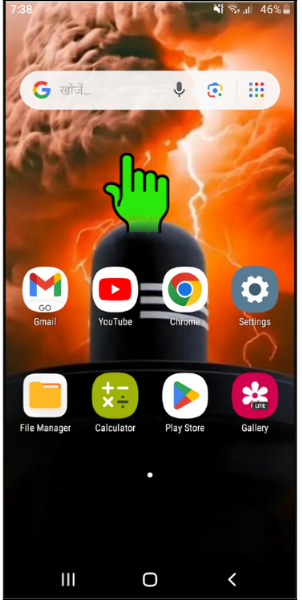
- First, unlock your phone and press and hold any empty spot on your home screen — a few options will pop up.
Step 2: Tap on “Widgets”
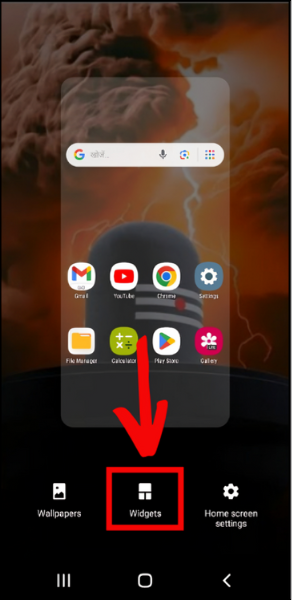
- Next, tap “Widgets” at the bottom of your screen.
Step 3: Find Duolingo
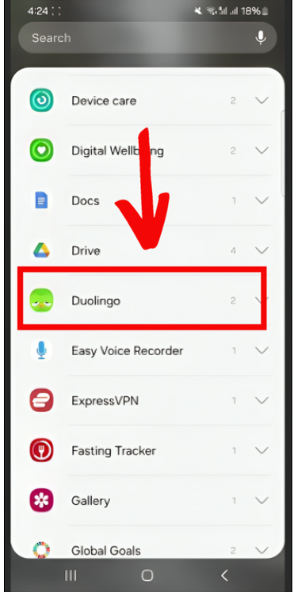
- Scroll down until you find Duolingo, then tap on it.
Step 4: Choose a Widget Style
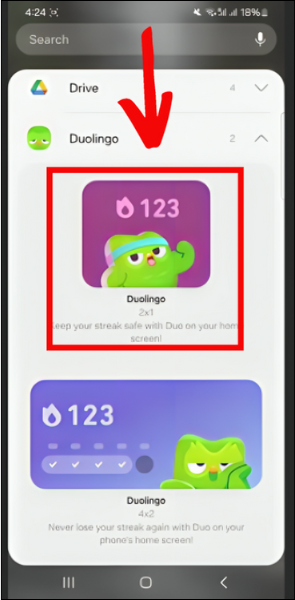
- Now you’ll see a few different Duolingo widgets. Just pick the one you want to add.
Step 5: Add It to Your Home Screen
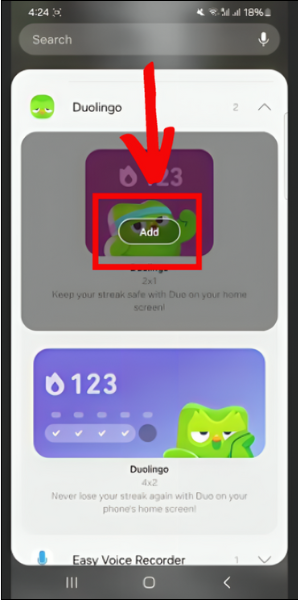
- Finally, tap the Add button to place the widget on your home screen.
How to Add the Duolingo Widget on iOS (iPhone & iPad)?
If you’re using an iPhone or iPad, follow these simple steps:
Step 1: Press and hold an empty spot
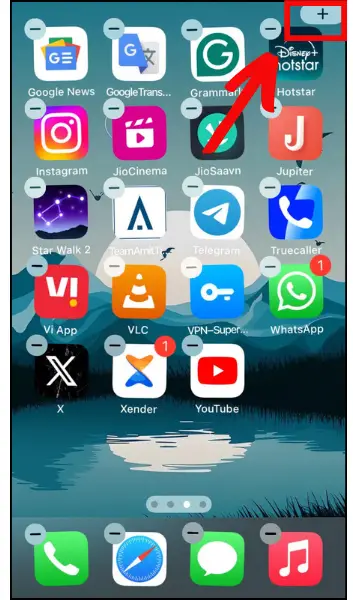
- First, unlock your iPhone or iPad, then press and hold any empty spot on the home screen until your apps start to jiggle.
Step 2: Tap the “+” Icon
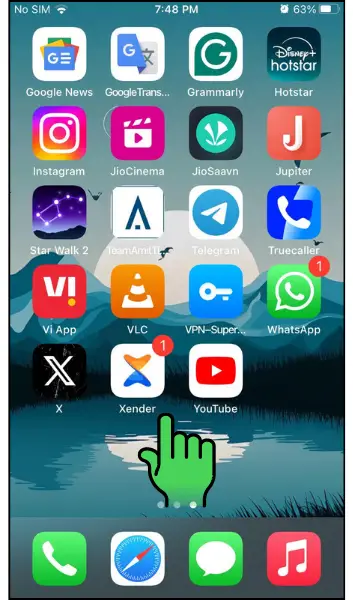
- Next, tap the + icon in the top-left corner.
Step 3: Search for Duolingo
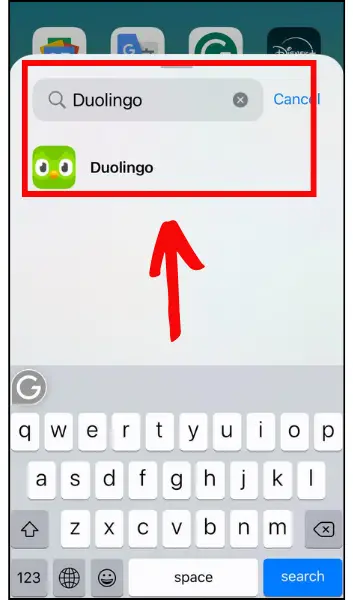
- Now, type “Duolingo” in the search bar, and when you find it, tap it.
Step 4: Choose a Widget Style
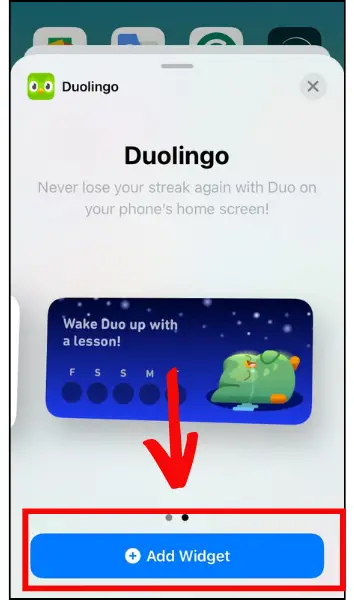
- Now you’ll see a few different Duolingo widgets. Just pick the one you want to add.
- After picking a widget, tap the Add Widget button, drag it wherever you like on your home screen.
- Finally, tap the Done button in the top-right corner.
Duolingo Widget Not Showing? Here’s How to Fix It
Many users on Reddit have complained that their Duolingo widget sometimes disappears or stops updating a few days after adding it.
This happened to me too 😅 I wasn’t sure why, but I tried a few fixes that worked — and I’m sharing them with you below. I even rewrote a full blog post about it!
Here are some quick fixes to try:
- Update the Duolingo app — sometimes the app is just outdated.
- Restart your phone — a simple but effective trick.
- Check permissions (especially on Android).
- Turn off Battery Saver Mode — it can block background updates.
- Clear the app cache (Android only).
- Remove and re-add the widget if nothing else works.
Usually, one of these steps will get your widget working again.
FAQs
-
Why can’t I see the Duolingo widget on my phone?
If you can’t see the Duolingo widget, try updating the app and restarting your phone.
-
Can I add the Duolingo widget to my lock screen?
No, you can only add the widget to your home screen, not the lock screen.
-
Why isn’t my Duolingo widget updating?
Turn off Battery Saver Mode and make sure Duolingo is allowed to run in the background. If it’s still not updating, try restarting your phone.
-
Can I add multiple Duolingo widgets for different languages?
Yes, you can add multiple widgets to track different languages at the same time.
Wrapping Up
The Duolingo widget is the best way to check your streak, XP, and reminders without opening the app.
I hope this guide helped you add the Duolingo widget to your device, whether you’re using Android or iOS.
Now it’s time to wrap up this blog post. If you have any questions, leave a comment, and I’ll make sure to reply!
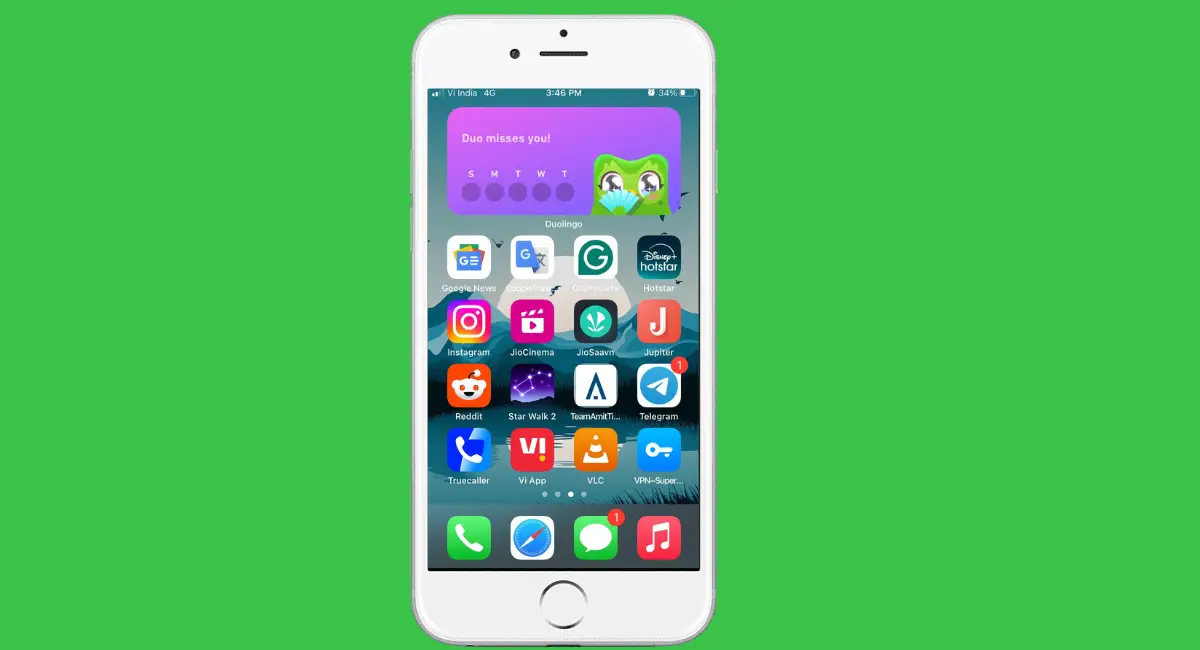

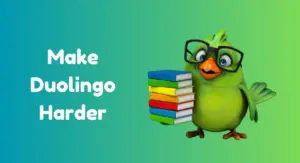
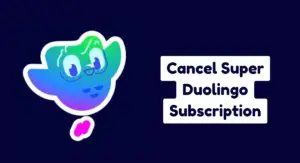


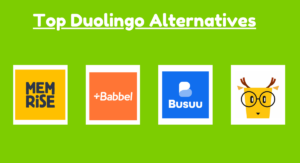
How can I add the Duolingo widget to my phone’s home screen?
Hi Oliv! 👋
You can get the Duolingo widget by going to your phone’s home screen settings. If you’re on iOS, just long-press on the screen, tap the “+” icon, and search for Duolingo in the widget options. On Android, long-press the home screen, choose Widgets, then scroll to find Duolingo and drag it onto your screen.